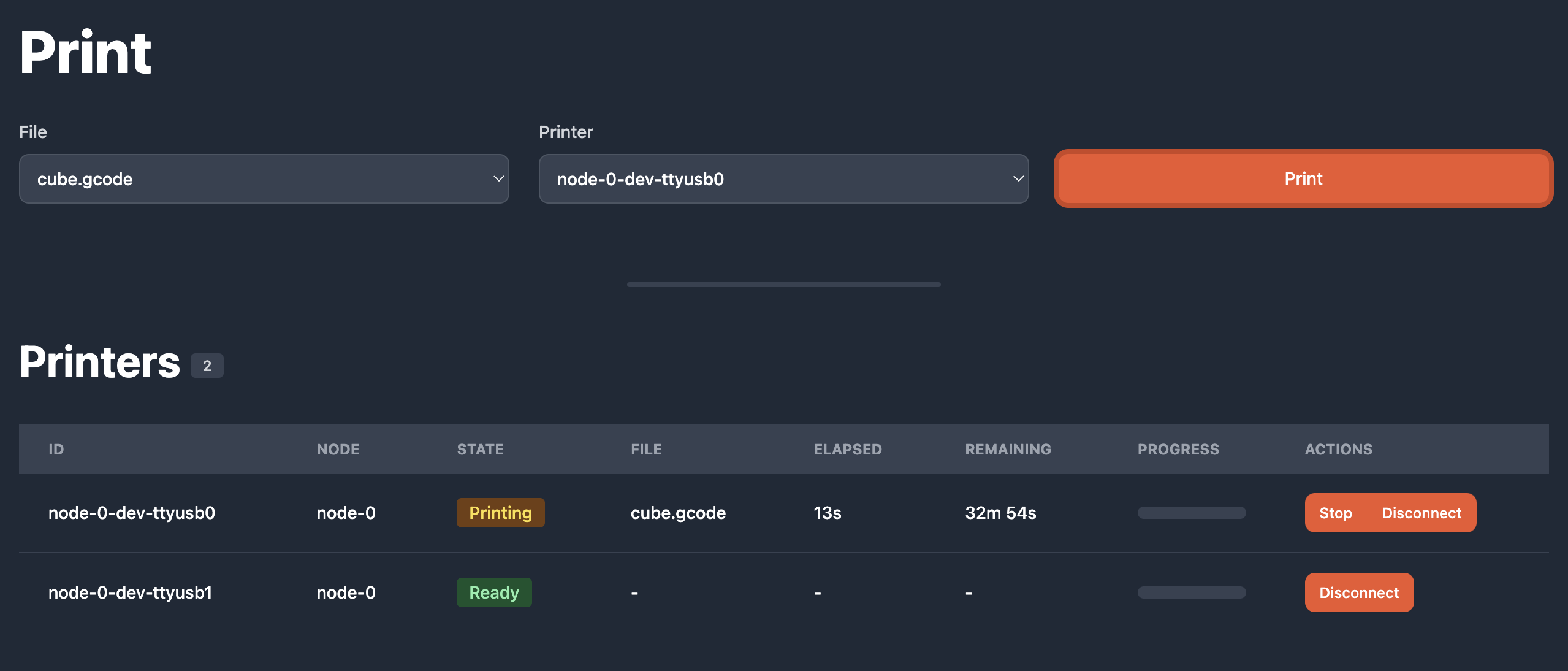Controlling your 3D Printers
Uploading files
To begin printing, first upload a file by scrolling to the bottom of the page.
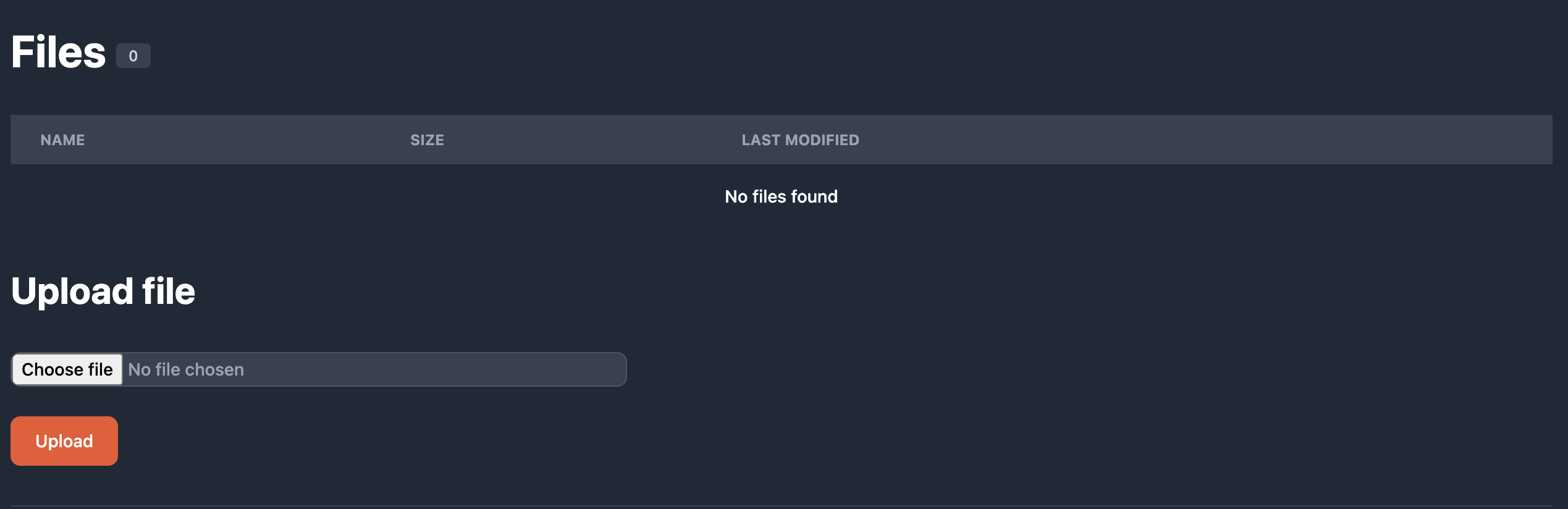
I'm going to upload a basic cube. Click on choose file, select a file, in my case "cube.gcode" and click Upload.
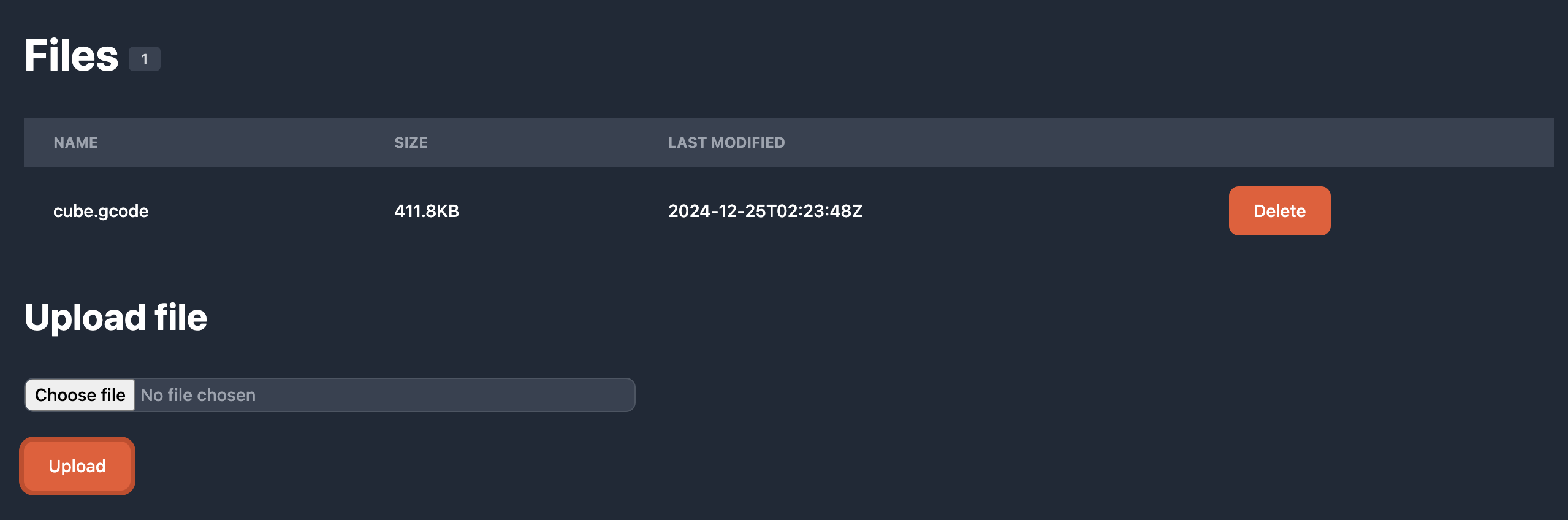
This file is now safely stored in the cloud. I'm using 3DFarm Lite so the file will automatically be deleted from my account in 14 days. Different plans have different file retention limits. Files stored in the cloud are safe and persistent even if your node goes offline until the rention limit is reached.
Printing
Now that a file has been uploaded, it can be sent to a 3D Printer. From the Print section at the top of the page, choose the file you want to print:
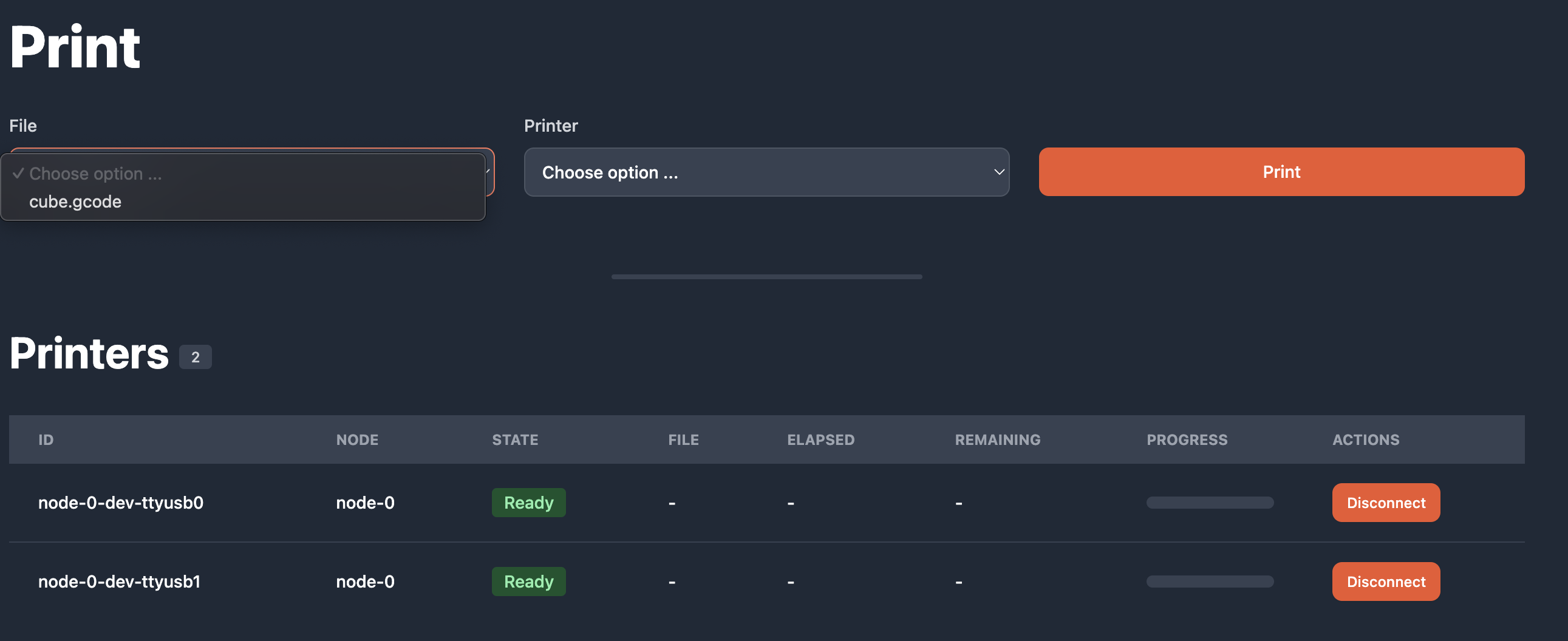
Next choose the printer to print on. 3DFarm Lite allows you to print by selecting a printer or by specifying printer tags. See more on this in Naming and Tagging Printers
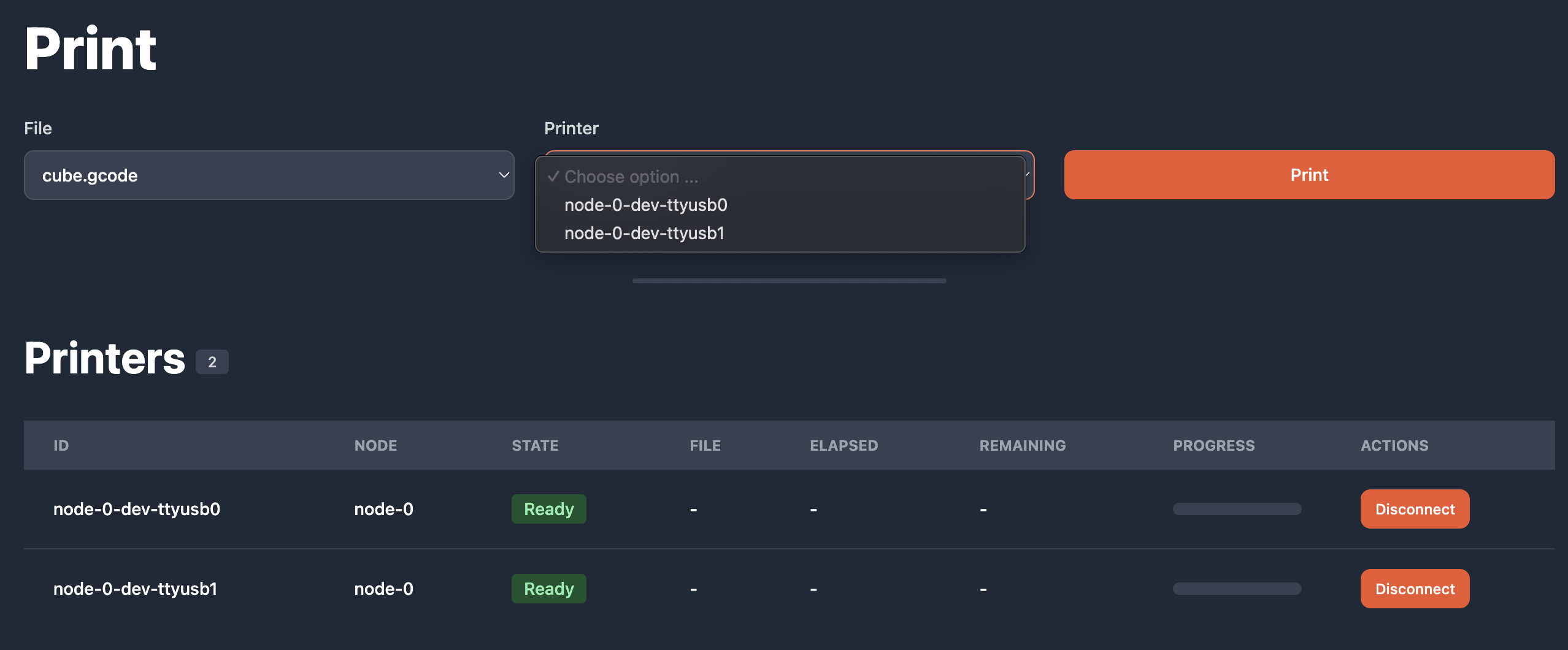
Then hit print, sit back and enjoy!